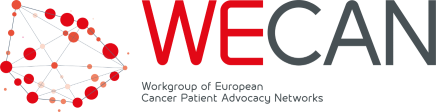Briefing your speakers and reviewing presentation slides
In any kind of lecture or conference, no matter whether it is held face-to-face or online, it is important that speakers are well briefed about the topic they are expected to present about, about the audience, the language, the number of slides and the duration. This is specifically important as many speakers in healthcare are well versed to speak to a scientific or policy audience, but not to patients or patient advocates.
Online lectures and webinars add the additional complexity that speakers cannot use their audiovisual senses to know whether they are connecting with the audience, have the appropriate pace. In addition, poor audio, the lack of video, or poor video quality, as well as technical difficulties in advancing their presentations’ slides remotely can make a live online meeting very challenging.
This is why a good written briefing plus a technical test-run with each speaker prior to the online meeting or webinar recording is strongly advised. We are providing a speaker briefing template for a virtual meeting which you may adapt to your needs. We are attaching a speaker briefing template below, which you may adapt to your needs.
Sharing slides
There are three ways to share presentation slides during an online meeting:
- you will share your screen with the speaker’s slides, and provide remote control to your speaker
- you will share your screen with the speaker’s slides, and you will advance the speaker’s slides (by speaker saying “next slide”, which will also be recorded)
- the speaker will share his/her screen during the presentation (which requires switch time for screen sharing, and technology beyond your control)
In case you are sharing your screen to present the remote speaker’s slides, make yourself and the speaker familiar with how the slides can be remote controlled on your PC, unless you want to do it for the speaker. It is in any case recommended to use a second PC, so you have one PC for sharing the slides and the other PC to support participants, answer messages in the chat, mute participants, and so on. Remember to turn off messenger apps, email pop-up windows etc which otherwise may appear and be recorded during the webinar.
Please also consider that if you plan to record the meeting and provide the presentation as a recording to participants, you will need prior consent of the speaker to do so.
Table of Contents
- Sharing slides
- Speaker Briefing Template for a Virtual Meeting
See also the WECAN Virtual Meetings Resource Center
Speaker briefing template for a virtual meeting
| Your name: | |
| Title of your presentation: | |
| Name of the session in which you will be presenting: | |
| Date, time, duration of your presentation: | Date: Time: Max duration of presentation: [add] min Duration of questions & answers: [add] min Maximum number of slides: [add] slides |
| Your affiliation (name of institution) that will appear on the programme: | |
| Your role/title in the institution that will appear on the programme: |
Intended learning outcomes of your session:
- [add the intended…
- …learning outcomes and topics of this presentation…
- …here]
Please send your slides latest by [insert date] for our review!
Your audience:
- Patients / patient advocates from [add region] in the therapeutic area of [add disease area] will attend to learn from you and discuss with you in Questions and Answers.
- Please speak slowly and use plain language. You are presenting to a lay audience. Participants will have diverse backgrounds, knowledge and experience. Almost none of them have a medical background. Some will not be very familiar with the topics that will be covered during the conference; others will have in-depth knowledge. Please aim to put the relevance of the data and topics presented into the context of how they will be perceived by patient advocates.
- Please speak slowly and use plain language. It’s important to avoid the use of jargon and acronyms especially those that do not translate well into another language. Even though everyone will understand English language, the majority of participants will not speak English as a native language and some of them will have limited proficiency in English. Speak slowly. There will be no simultaneous translation.
General notes:
Points to consider when preparing and holding your presentation:
- For scientific and medical slides: Please remember very technical slides and descriptions will confuse the audience. Key points may be highlighted. Try to reduce technical abbreviations (e.g. the usual suspects of abbreviations – they may not be understood by all attendants. Please use the written-out term, or remove it from the slide if not essential. Try to use only one single term even when multiple near-identical terms exist. Please also mention trial’s names wherever applicable, so people know which trial the data is coming from.
- Your presentation should be as short, succinct and to the point as possible. This means you should speak slowly and not present more than 1 slide per minute. We know you want to cover it all, but “flicking quickly through some slides” will not be of any use to the audience. Better get less detail across than risking to lose your audience.
- Stick to the time allocated to your presentation. Participants will want to ask questions and discuss the issues you raise during your presentation. They will be frustrated if your presentation takes up the time for questions and answers.
- On the use of colour and font sizes: Avoid low contrasts. Avoid red/blue contrasts: colour-blindness is more prevalent than you think. Avoid very small fonts.
Preparing for the virtual meeting
Technology preparation:
You will be presenting in an online meeting. It is essential that you give us the opportunity to do a technical test run with you some days before the meeting to test audio and video as well as explain the functionality of the meeting platform. We want to make sure technology works perfectly on that day.
Please check the following issues:
- Room conditions: Do a pre-test in the room where you will hold your presentation. Rule out potential noise, lighting, WiFi quality.
- Audio quality: Use a headset, participants want to hear you!
- Use a headset with a noise-reducing microphone. Holding the presentation without a headset / with the built-in microphone and speaker of your computer is not allowed. This is very often linked to poor sound and echo that will cause disruption and may render the whole meeting impossible.
- Is the microphone well positioned, with the mike close to your mouth?
- Can your voice be heard loud and clear by other participants? If not, is there anything you can change, e.g. another headset or less distance to the microphone?
- Remember to always mute your microphone when not speaking. Otherwise, people may hear you use your keyboard, answering your phone, or talking to other people in your room.
- Video quality: Use your camera, participants want to see you!
- Is your web camera working?
- Is the camera positioned correctly (your eyes directed to the camera)?
- Is your face in the middle of the camera image, so textual overlays with your name do not cover your chin or mouth?
- Are you close enough to the camera, so others can see your face when you are speaking or looking puzzled?
- Is lighting good? Please avoid bright background light (e.g. bright window behind you), as this will turn you into a dark silhouette?
- WiFi quality: Is the WiFi bandwidth in your room sufficient for a call with a lot of webcam videos? Can you check that no one on the same WiFi will use bandwidth-consuming applications (e.g. streaming TV) during your meeting?
- Make yourself familiar with the functionality of the virtual meeting room, e.g. by asking for a technical test:
- How to join the meeting and enter the virtual meeting room
- How to mute and unmute microphone
- How to turn your webcam on and off
- How to present and advance your slides in the meeting platform
- Make yourself familiar with the functionality of the virtual meeting room, e.g. by asking for a technical test:
- In case you are sharing your screen to show presentation slides, please make sure you turn off all messenger apps, email pop-up windows, and other screens that may turn up in front of your slides while you are presenting, and that you show the slides in full-screen mode.
Final checks:
You have double-checked your slides, computer, mic, and video and are finally ready to join the online meeting. Before connecting to the meeting, here are a few final checks to run through. Performing these checks will give you the confidence to be the spotlight of the event.
With your webcam on, check the following:
- Lighting: Bright lights behind you can cause you to go into shadow and make it hard for your audience to see you. Instead, face the light. A large window or glass door can provide beautiful natural sources of light. If a big window is not available or it is a gloomy winter day, a lamp positioned in front of you will also work.
- Background: Take a closer look at your background. Are there embarrassing photos or laundry in the camera frame? Take a moment to see what others will see when they look at your video. Including personal items like books, plants, framed art can make you seem more personable. Include them!
- Camera Angle: Where you are looking in the camera matters. You want to make your audience feel like you are talking to them, not reading off your notes. Place yourself in the middle of the video with the webcam at eye level. If you are using your computer, achieve the appropriate height by stacking books under your laptop or using a sit-to-stand lift.
- Self-Presentation: Even in an online meeting, what you wear matters. Avoid patterns like stripes, polka dots, and logos that can cause distractions on camera. Pick colors that contrast your background. Blues look great on camera, whereas a white shirt with a white background can cause you to look like you have a floating head.
Last but not least, smile. This final check before joining the online meeting will set the stage and provide reassurance that there are no food scraps stuck in your teeth.
License terms
This is released under Creative Commons NonCommercial-ShareAlike (CC BY-NC-SA 4.0) license. You may share (copy and redistribute) and adapt (remix, transform, and build upon) this. However you must give appropriate credit to WECAN, a license notice and a link to the original material. For example “Adapted from (title of this document, link to this document) of WECAN under CC BY-NC-SA 4.0“. If you build upon this material, you must distribute your version under the same license as the original (CC BY-NC-SA 4.0).
Written by Jan Geissler, Patvocates, 11/6/2020, V1.0. If you have any suggestions for changes or amendments, we would appreciate your email to [email protected].