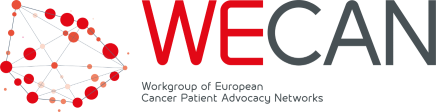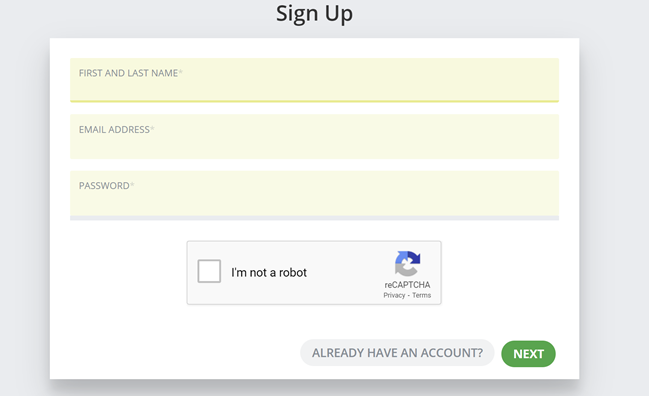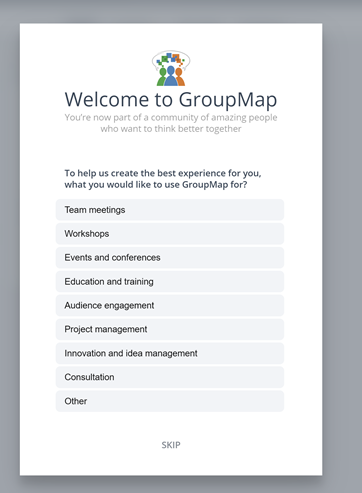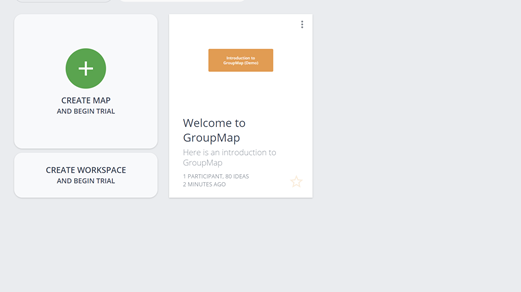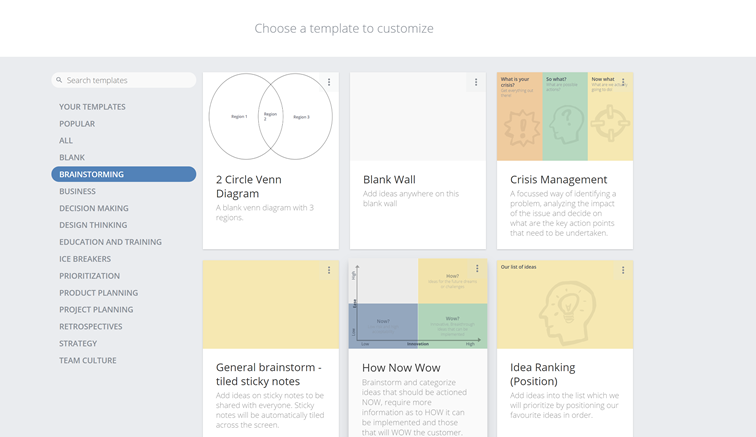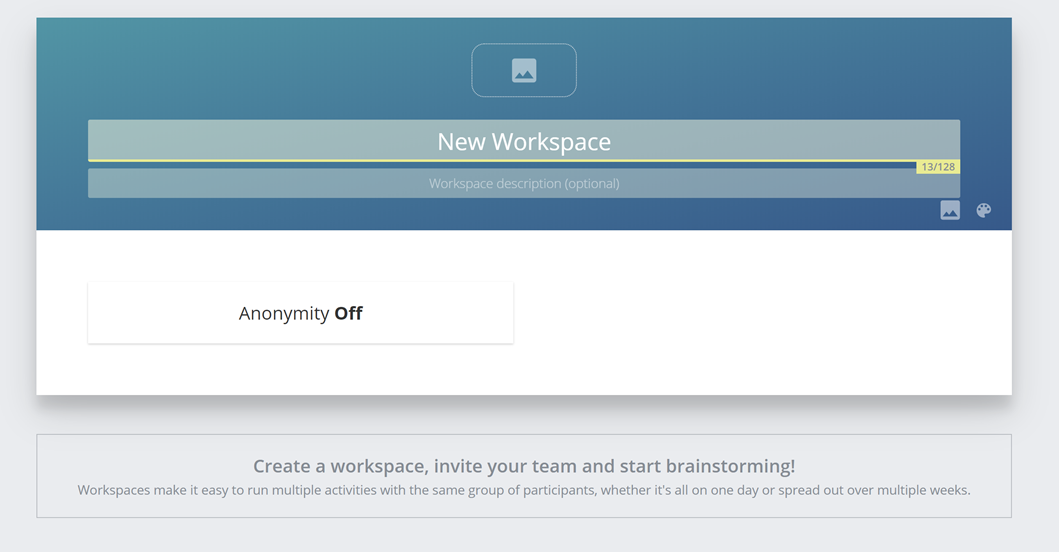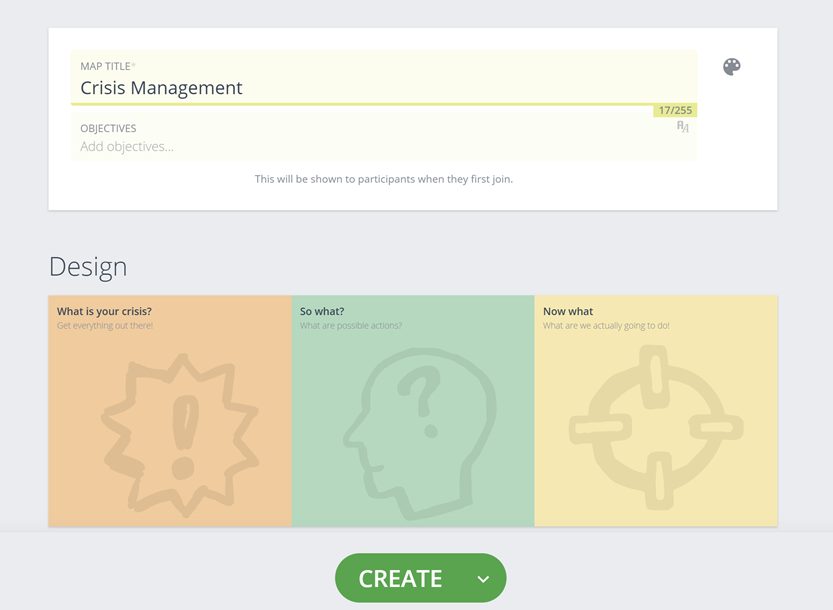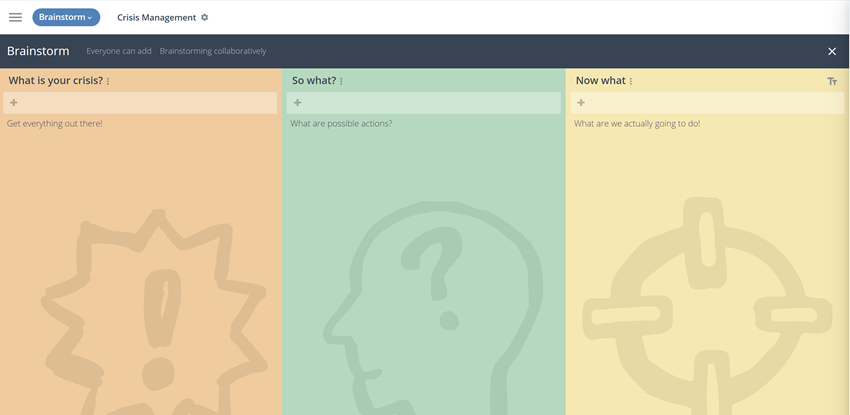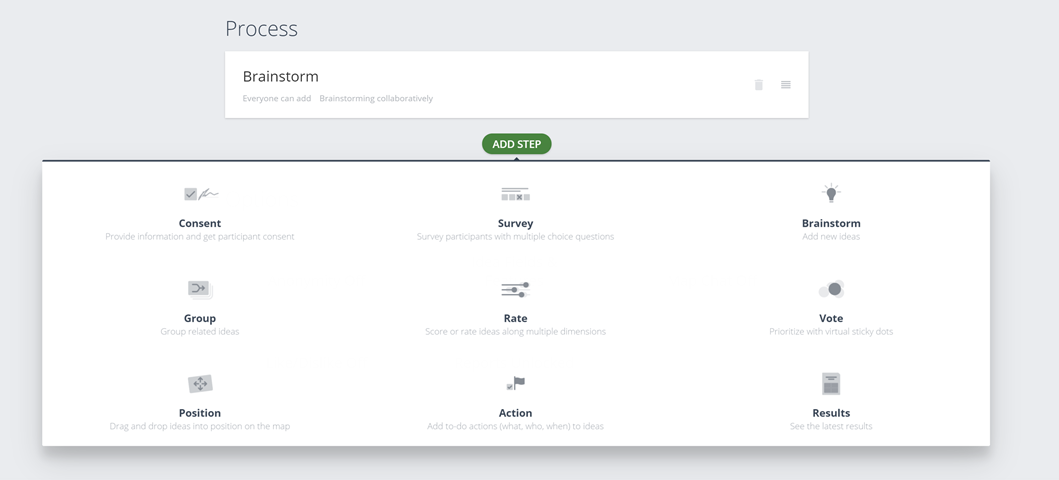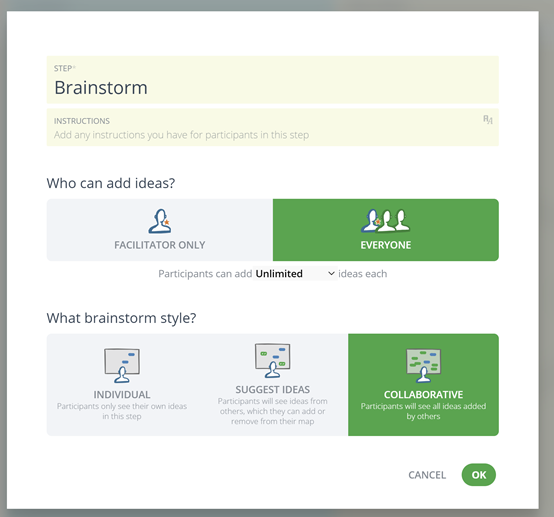Setting up a GroupMap
What is GroupMap?
GroupMap is a real-time online collaborative brainstorming and decision-making tool. While other tools focus on brainstorming using sticky notes and whiteboards, similar to using sticky notes on physical wLstalls and flipcharts, GroupMap is an effective way to brainstorm, discuss interim results, and then use group votes and ratings to have the gprioritized actions before the meeting ends.
GroupMap solves this by capturing individual thinking and brainstorming first, then revealing the collective group perspective, all in real-time. Rather than just providing a real-time canvas for brainstorming, GroupMap provides multiple basic process steps – brainstorming, grouping, positioning, voting, rating, actioning, survey and consent, which you can customize and organize them how you’d like. Those mechanisms allow the facilitator to focus on the issues that are seen as most relevant and impactful by the participants of the meeting, and allows to generate instant summaries, a visual of the results, and a PDF report by the end of the online meeting.
Over 60 brainstorming templates including e.g. SWOT, 6 thinking hats, perceptual maps, stakeholder maps, risk maps, but also simple pro/cons or action lists allow to start very quickly, and all can be customized very widely. The interface is simple and easy to use also for “IT dinosaurs”, which can join simply by receiving a link e.g. in a teleconference chat. They can return to the map later as they receive a link by email when they enter the GroupMap. Facilitators can be invited to each GroupMap; they have all the rights over a map and can customize it further, have specific moderation rights, and can invite additional participants.
Examples of what and how we have used GroupMap so far
Just to give you an idea, we would quickly share how and in what ways some of us have used and benefitted from this tool in the area of virtual patient advocacy meetings:
- We used it for a SWOT analysis during a change management process for an NGO.
- We also use it regularly for our various educational training programs including the “WECAN Evidence Based Advocacy Training Programme”
- We had used it for our bi-annual team meeting and ended up with concluding various important open actions and capturing the important findings from the team
- We have used this tool in different R&D workshops.
- The tool has also helped us during various virtual AGMs and conferences.
There are so many other examples where we used the tool and we really think it’s useful and productive. If you have questions, we are very happy to guide you further on it.
Benefits
- Effective and productive brainstorming, grouping and prioritization of ideas
- Helps with decision making, offering various features for voting, rating, results and reports
- Helps with eliminating bias during a meeting, as you can choose to have each individual record their ideas/responses without seeing others’
- Discussion points are results are saved in the GroupMap which can be used for an after meeting analysis and minute writing purposes. You can also choose to keep your discussion document alive even after the meeting to keep the responses coming, e.g. for late contributions of those who’ve missed the meeting.
How to sign up
GroupMap offers a 14-day free trial, which gives an opportunity to explore the tool and decide if it fits your need. Simply enter your details, login to your account and start using it.
Once you have logged in you will see the options below to choose from a list of tasks you may want to use GroupMap for, please feel free to choose one of the given categories. If you don’t want to specify, simply click on “Other” to move on.
Then start creating a map. Please click on ‘Create a Map’. Creating a ‘Workspace’ will be discussed separately later in this document.
Creating a GroupMap
You can either create a blank map, or start with a given template. More than 60 templates are available online which can then be customized to your needs:
- You can edit headings and designs of the given template
- You can translate the map into your own language

Using templates
GroupMap provides more than 60 templates that support brainstorming and decision making in a structured way. They can be adapted to your needs – e.g. changing categories, descriptions or the suggested workflow. It may sometimes be quicker to use a template and adapting it largely rather than defining a new one from scratch, given each template not only comes with the brainstorming canvas but also with a pre-defined workflow.
There is a detailed description of some of the templates on the GroupMap website, describing the purpose of those templates, how to use them, facilitation tipps and which other related templates address a similar objective. We suggest to read this article, as we do not want to repeat the descriptions here. We now only want to highlight only some templates that we found particularly useful in the context of our patient advocacy work.
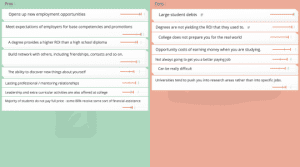 |
Pros and Cons ListThe Pros and Cons List is a simple and effective way to reduce define the advantages (benefits) and disadvantages when there are multiple options to proceed, and also to help the group to prioritize which factors in favour or against weigh highest. This may be used e.g. to decide whether a patient organisation wants to proceed with a project or not, or to weigh up risks and opportunities of a policy activity. (more) |
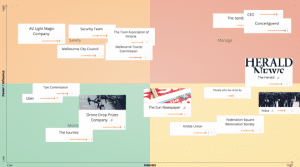 |
Stakeholder Analysis MapThe Stakeholder Analysis Map allows to map out, evaluate, and prioritize the stakeholders or players who can influence, or have an interest in, a topic, activity or initiative. Stakeholders are plotted against interest and influence. The resulting stakeholder matrix clearly identifies key players who can have the greatest impact on the success of an initiative. It assists with the development of an engagement strategy, as patient organisations usually can’t focus on all stakeholders at once. (more) |
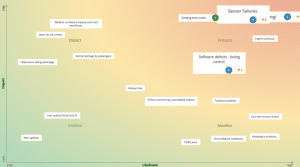 |
Risk Assessment MapThe risk assessment template allows a systematic evaluation of potential risks for an activity, based on the probability of them occurring (likelihood) and the seriousness of the outcome if they happen (impact). This allows the patient organisation to focus on those risks which are most likely to happen and which have highest impact on the patient organisation or patient community. (more) |
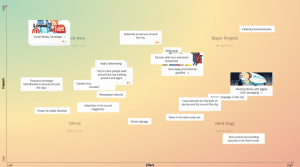 |
Impact Effort Matrix MapSimilar to the risk assessment template, the Impact Effort Matrix assists patient organisation to assesses activities based on the level of effort required and the potential impact or benefits they will have. It allows the patient organisations to identify “quick wins” (best impact based on the effort), “major projects” (highest impact but probably not realistic to implement in terms of resources), “fill-ins” (low effort but also low impact) and “time wasters” (resource-intensive projects with little overall impact). (more) |
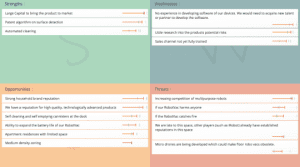 |
SWOT Analysis MapThe SWOT methodology helps to identify internal strengths (S) and internal seaknesses (W) of the patient organization as well as external opportunities (O) and external threats (T). This can be done e.g. as part of the strategic review of the patient organisation, to define a strategy how to address a changing environment, or as part of crisis management. (more) |
 |
Starfish Retrospective MapThe Starfish map facilitates a retrospective review what actions the patient organisation should should stop, start, do more or, do less of, and continue doing. After collective brainstorming, the team can then vote on the top actions which the organisation should undertake. |
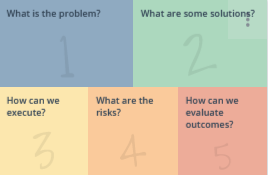 |
Problem Solving MapThe Problem Solving Map leads the group from defining a problem to deciding on solutions and meauring results. Dot votes of each group member allows to indicate the key points in each step. |
Defining a Workspace
Instead of creating your map in the “root folder” of your GroupMap account, you can also create a “Workspace” for multiple maps. A Workspace is something like a folder which contains a number of maps. Workspaces come in handy when you are working on various maps in a single project, involving the same set of people for multiple maps. You can assign facilitators or participants for all maps in a single Workspace at once.
After clicking on “Create a Workspace”, you can enter name of your Workspace, and continue.
Creating the map
After choosing the template, define your map title and objectives and customize the map’s design.
Customizing the workflow
Every GroupMap usually starts with group brainstorming. The brainstorming feature lets everyone add their ideas and share them with the group. You have the choice to brainstorm in three ways:
- “Individual“, where each one of the participants only records and sees his/her own ideas
- “Suggest ideas“, where participants can see others’ ideas as well, and choose to keep or remove those from their maps
- “Collaborative”, everyone records ideas on the same map and are able to see each other’s responses
The standard workflow of a standard Brainstorming map is Brainstorm –> Rate –> Action –> Results –> Reporting.
However, you can customize the workflow by just clicking at the small “Settings” button on the right of your map title:
Once you have clicked on the Settings button, you are being offered different options to define your workflow. You can add or remove steps in your workflow, e.g. from adding voting to your responses to scheduling polls to positioning your ideas. Depending on what you are trying to accomplish in your meeting, you can certainly achieve meaningful results.
See the picture below where we chose “Rating”, “Voting” and “Results” to build my workflow for the map.
You also have the opportunity to create multiple surveys and polls within your brainstorming map.
Results
GroupMap offers to summarize your maps into excel, PDF or web format, providing details on how people contributed to the board and rated each idea. The summary of recorded activity makes the process of decision making more transparent and efficient.
Anonymity
GroupMap offers offers the choice of level of anonymity of contributions. There are three options:
- Respondent will be completely anonymous
- Only Facilitator can see the names of the respondents
- Everyone in the meeting will be able to see the respondents’ names and emails
Please find this setting under brainstorm button’s option ‘CUSTOMIZE STEP’.
Inviting participants and start using the map
Once your map is ready, you can send invite to your participants:

On a “basic” GroupMap plan you can invite up to 10 people, whereas on a “professional” plan you can invite up to 50 people. In case you need to invite more than 50 people, you can get in touch with their team via their contact form https://www.groupmap.com/contact-us/
Once you have your team on the map, each one of the team members can record their ideas on the map and then you have the option to share it live with the team, or choose to share after everyone has completed, and just share the end result with the team. Showing just the end result is used when you want to avoid bias into opinions.
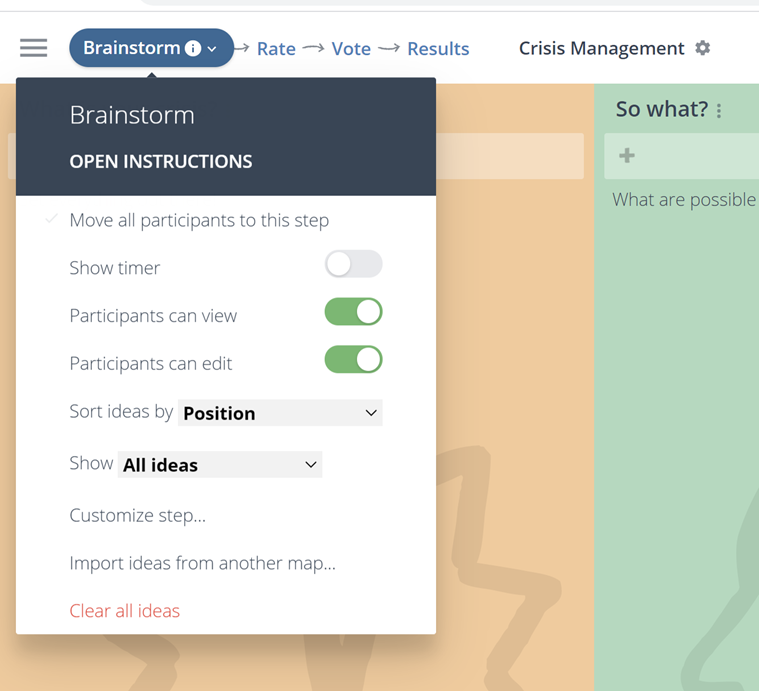
Other important information
Compatibility
Works on Smartphone, PC browser and Tablets with any of the modern web browsers including Chrome, Firefox, Safari and Edge.
Scheduling a demo
The GroupMap team in Australia gives you the opportunity to schedule a demo meeting with the team to learn more about the tool and know how it can help you. For further information and scheduling your appoint please visit the link https://calendly.com/groupmap/groupmap-demo?month=2020-09
Further recommended reading
- GroupMap for Meeting https://www.groupmap.com/meetings/
- GroupMap for Workshops https://www.groupmap.com/workshops/
- GroupMap for Classrooms https://www.groupmap.com/classrooms/
Table of Contents
- What is GroupMap?
- Examples how we have used GroupMap
- Benefits
- How to sign up
- Creating a GroupMap
- Using templates
- Defining a Workspace
- Creating the Map
- Customizing the workflow
- Inviting participants and start using the map in your meeting
- Other important information
See also the WECAN Virtual Meetings Resource Center
License terms
All content in this WECAN Virtual Meeting Resource Center is released under Creative Commons NonCommercial-ShareAlike (CC BY-NC-SA 4.0) license. You may share (copy and redistribute) and adapt (remix, transform, and build upon) this. However you must give appropriate credit to WECAN, a license notice and a link to the original material. For example “Adapted from (title of this document, link to this document) of WECAN under CC BY-NC-SA 4.0“. If you build upon this material, you must distribute your version under the same license as the original (CC BY-NC-SA 4.0).
If you have any suggestions for changes or amendments, we would appreciate your email to [email protected].
Written by Hamda Munawar and Jan Geissler, 8/9/2020, V1.1. If you have any suggestions for changes or amendments, we would appreciate your email to [email protected].