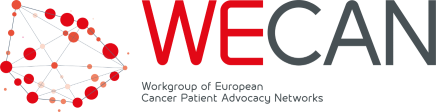Inviting participants, and considering access restrictions
Meeting options and access policy
Before inviting participants, you may need to decide on the following points on the set-up of the virtual meeting room:
- Enabling meeting passcode: Password/passcode protection requires participants to enter a password when trying to access a meeting, so unwanted participants can’t just guess the unique meeting ID. In case of Zoom, the invitation link generated by Zoom already contains the encrypted password, so participants do not need to do anything then. They only need to enter the password when entering the meeting ID on the website, in the Zoom software, or when they join by phone.
- Enabling virtual waiting room: A waiting room gives the meeting host control over who joins the meeting, as anyone needs to wait “outside” until admitted. This ensures only invited persons are able to join. However, the host needs to be present to admit legitimate participants waiting in the waiting room. Please note that on Zoom, from 19 July 2020, a waiting room is mandatory if the meeting passcode option is not enabled.
- Join before host: This option allows that participants can join the meeting and talk to each other before the host arrives. This may politically not be wanted by the meeting host. On the other side, if enabled, the meeting can start even if the person who has generated the meeting link and acts as meeting host falls ill or comes late – otherwise everyone else needs to wait.
- Allowing access by phone, or only by web link: Enabling phone dial-in gives everyone the opportunity to join also by phone from the car or when no Internet connection is available. The downside is that audio quality of phone users is regularly worse, they often add background noise, and they will not see shared screens or slides, so may have difficulties to follow the conversation – so they may turn out to be silent listeners.
- WIll use of the camera be mandatory? Virtual meetings are much easier to moderate when cameras are turned on, so you can use more than your hearing senses and see people’s mimick and emotions. On the other hand, participants may choose not to share where they participate in the meeting.
- Will pre-registrations be required? Consider whether sending an invitation by email and/or Outlook invite is sufficient, or whether you need to pre-registering anyone who wants to join. Remember that key participants may miss to pre-register days or weeks in advance, or may not have the time for it, so have a good reason why you require it.
Managing pre-registrations
If you want to require pre-registrations for your meeting (e.g. webinar), you can either subscribe to a (costly) webinar license of your videoconference system, or you may use free third party services. One example is eg https://zmurl.com/ which is currently free for free events.
Sending meaningful meeting invitations
Sending meaningful invitation emails and calendar invites can reduce the risk that key people miss your meeting because they can’t find the dial-in details, join late, can’t find the agenda, or come unprepared. Late joiners or unprepared participants can put your agenda and effectiveness at risk, so it’s worth the effort!
- Schedule the meeting and generate the invitation link and relevant dial-in numbers
- Compile a meaningful invitation email. At minimum, the invitation text should contain the following:
- A meaningful meeting title in 5-6 words describing the essentials, so people can see it in their calendar
- The date and time including time zone, e.g. CET or BST – to avoid that the mail client / calendar messes up timing or people reading the invitation in the wrong time
- The invitation link to join online. Mention the meeting platform you are using (Zoom, Webex, Teams, GoToMeeting etc), and remind them to join 10 min earlier if the software is not yet installed on their PC or phone.
- Dial-in numbers of the most relevant countries, plus a link for additional dial-in numbers in other countries
- The meeting password, if required
- List of main agenda points or objectives of the meeting, in the meeting text, not just in attachments, as people may not be able to see attachments on their mobile before the meeting starts
- Attachments of required pre-read documents (e.g. agenda, participant list, minutes of the last meeting, actions of the last meeting), or a download link for the package (remember: ZIP files are difficult to be seen on a mobile phone)
- Link to a guide on good use of audio and video for productive virtual meetings (e.g. the WECAN guide “Preparing your participation in a Zoom meeting”)
- Send the email as a calendar invite, not only with the call details in a simple email, as many people’s diaries rely on receiving invites which can be added to the calendar with a single click. Remember to set the reminder/notification option to at least 30 minutes before the start of the meeting.
- Send a reminder to those who have not responded to the invitation, and check with your most important participants ahead of the meeting if they are joining.
Table of Contents
- Meeting options and access policy
- Managing pre-registrations
- Sending meaningful meeting invitations
See also the WECAN Virtual Meetings Resource Center
License terms
This is released under Creative Commons NonCommercial-ShareAlike (CC BY-NC-SA 4.0) license. You may share (copy and redistribute) and adapt (remix, transform, and build upon) this. However you must give appropriate credit to WECAN, a license notice and a link to the original material. For example “Adapted from (title of this document, link to this document) of WECAN under CC BY-NC-SA 4.0“. If you build upon this material, you must distribute your version under the same license as the original (CC BY-NC-SA 4.0).
Written by Jan Geissler, 23/6/2020, V1.1. If you have any suggestions for changes or amendments, we would appreciate your email to info@wecanadvocate.eu.